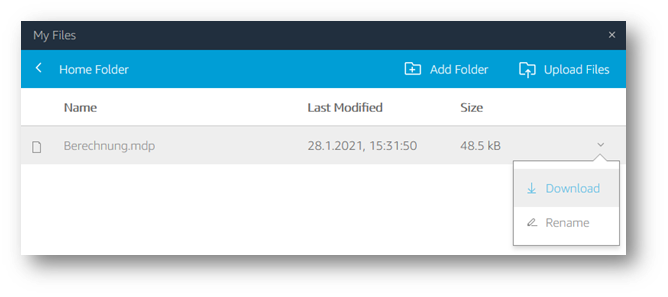MDESIGN Cloud allows you to use MDESIGN 2022 without installing it on your computer. The use of a virtual machine enables the full calculation scope of MDESIGN - however, some functions differ in handling:
Two navigation bars with different functions are displayed in the MDESIGN Cloud:
MDESIGN Cloud Navigation Bar
The upper navigation bar is displayed exclusively in the MDESIGN Cloud. Here you can e.g. exchange files between your computer and the virtual machine or log out from your current session.
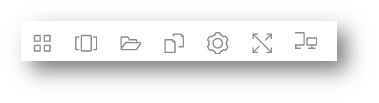
MDESIGN Navigation Bar
In the navigation bar below you can access all functions of the MDESIGN calculation software, e.g. perform calculations or create documentation.

In the MDESIGN Cloud the "Home Folder" is used to store your data. You can use this folder to import calculation data from your hard disk, for example, to store your calculations and documentation and then download them to your computer. This folder thus forms the central interface between the virtual machine and your hardware.
Click on the "My Files" icon in the MDESIGN Cloud navigation bar and select the "Home Folder" folder in the pop-up window.

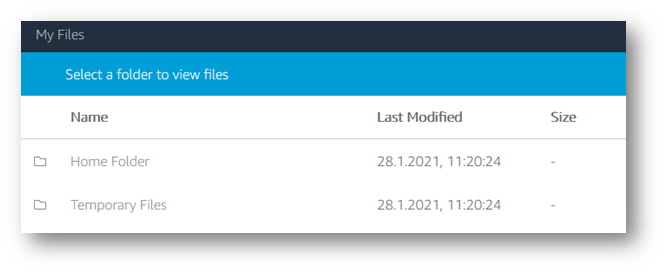
In the "Home Folder" you can add more subfolders and place your existing calculation files in mdp-format. You can then open these files and calculate them using the functions of MDESIGN.
Please note that files in the "Temporary Files" folder are only available for the respective session and are deleted when the session is ended.
To save the results after your calculation, click on "Save as" in the MDESIGN navigation bar and select the location "Home Folder" under "This PC". You can also save your documentation in the "Home Folder", e.g. as a PDF. To do this, use the "Export" icon in the MDESIGN navigation bar and select the "Home Folder" as the storage location.
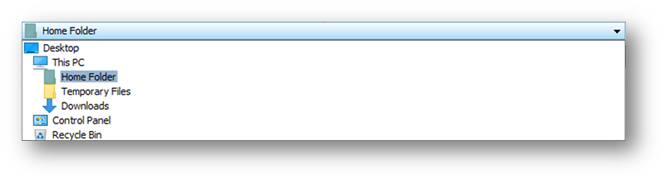
To download your documents, open the "Home Folder" via "My Files" in the MDESIGN Cloud navigation bar, select the corresponding file and click on the arrow icon at the end of the respective line. Select "Download" to download the file to your computer.